During your research you will most likely learn a lot of new things. It can be very helpful to note down everything you learn in a personalized way and if you do, you will most likely thank yourself many times over.
Note: Feel free to add any of your ideas, tips, and methods to this page!
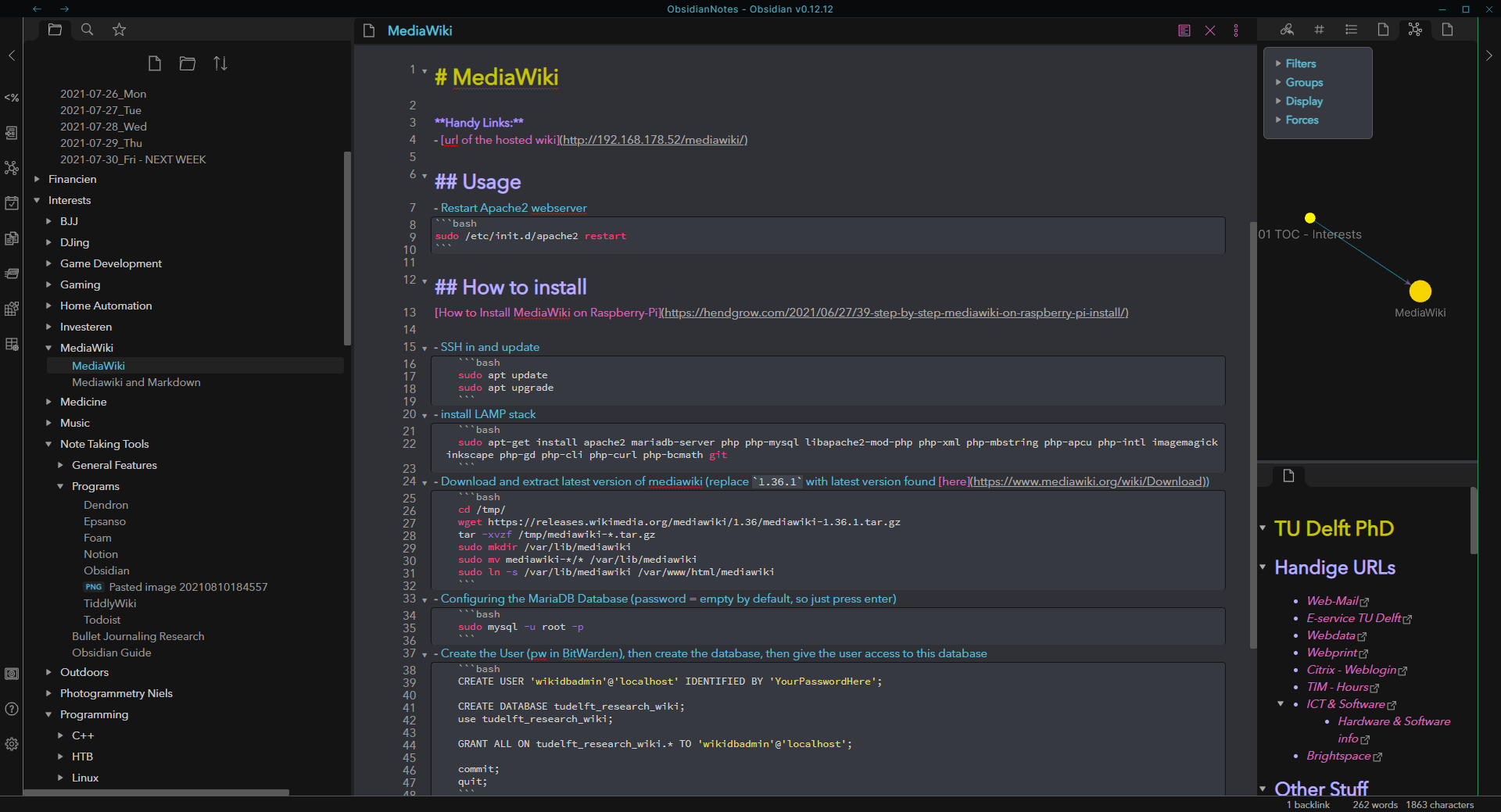
Some of the benefits to doing this:
- Have a personalized cheat sheet of the knowledge you gather over time. Or rather, forming a “second brain”.
- Easy access to all the little snippets, URLs, procedures you somewhat regularly need to look up.
- Speeding up your workflow significantly.
- Easily convert your personal notes to wiki pages to share your knowledge with others
- You’ll probably find some more advantages on your own, once you start integrating this into your workflow.
Some video's with good info:
¶ Obsidian: Tool for note taking
Where this gets really interesting is when you start linking your notes together, just like this Wiki. In this way, the notes no longer go into a big shoebox with notes you’ll never even look at, but slowly form a connected web of knowledge that slowly grows over time. Writing notes in this way will take some getting used to, but it will make that knowledge a lot more accessible and useful in the future.
The tool I recommend for this, and have been using for a while is Obsidian.
Some advantages of this software and things to look for in other solutions:
- Based on Markdown (Nice Markdown Guide)
- Completely free and with a large userbase
- Local storage (including themes, preferences, plugins etc)
- So you can easily carry your notes with you to another system (or use something like github to sync them if you want to)
- Be certain that your notes are securely and privately stored where you choose to.
- Easy linking and backlinking
- Fully customizable keyboard Hotkeys
- Visual graphing of notes (not all people see the use in this, I personally think it is really helpful).
- Open API for development of some amazing plugins
- Easy filtering and very advanced search feature
- Custom CSS to fully personalize the way the program looks
Some disadvantages are:
- Not Open Source (but has an API to make plugins with)
- Online support available but costs money - Although you could link it to Git.
- Takes a while to fully understand and get the most out of the software.
Some alternative solutions you could look at are:
- Foam
- Is built on top of VSCode! So if you’re familiar with it, it might be the tool for you.
- Little early in development but rapidly getting updated and fully free & open source (FOSS)!
- Dendron
- Like Foam is built on top of VSCode, early in development, FOSS
- Focusses more on hierarchical structuring of your notes
- Notion
- Notion is built mostly for cross device note taking. Which makes it awesome to use in combination with Obsidian.
- Good calendar integration, very polished, and great for working with teams as you can collaborate on notes.
- Not so much focussed on the linking of your notes
Some other mentions:
- TiddlyWiki / TiddlyRoam - A wiki like not taking tool that is quite popular but doesn’t feel quite as polished
- Roam Research - The OG popular note taking tool focussed on linking notes, but the price tag can be a deal-breaker.
¶ Resources
Some resources to get you started:
- Official Documentation
- Obsidian Forums - There is a pretty great Discord Channel as well
- Linking Your Thinking on Youtube: Discusses more theoretical constructs of why and how to get the most use out of the program.
- Bryan Jenks on Youtube: Discusses more technical tricks and ways to optimally use the program.
- How to achieve more while studying less - Obsidian & Conceptual Notes - A nice demonstration of why to care about this in the first place
¶ Personalized Workflow
One of the big advantages of this software is that you can personalize the workflow to your liking, as there is a lot of freedom to do so. A disadvantage of this is that it takes some time to fully understand all these features etc.
Presented here are some ideas on how to work with Obsidian. These are ideas and resources that I have found useful. Read through them to get a feel for what you might want to experiment with.
¶ Linking your thinking
In Obsidian, linking your notes is highly encouraged. As such you should strive to write each note about one single topic, and start new notes for a new topic. You can easily create a new note by linking to a non-existing one. For example type [ [Obsidian Keybindings] ] (without the spaces between the [ brackets). Then ctrl+click on the link and a new note will open up. You can open multiple tabs to work on them simultaneously or switch back and forth using ctrl+alt+arrow keys. It is also worth linking to nonexisting files, so that you know that this is something you are writing about, but have not set up a page for it yet. Once you decide to do so, all links to this file will automatically link up.
¶ Searching your notes
Finding the file you want to work on can be a bit challenging if you don’t properly organize your notes. However, there are a lot of ways you can optimize this.
- Set up your notes in a hierarchical file structure using folders of your notes (not strictly necessary for this program due to methods underneath, but I like to do so anyway)
- Using the search feature which has a lot of functionality built in (for example typing
file: <query>will only search in the file names.) - Using the (local) - graph view which graphs out your notes, which allows filtering as well to find anything you want and make it visual how the notes in your query are connected.
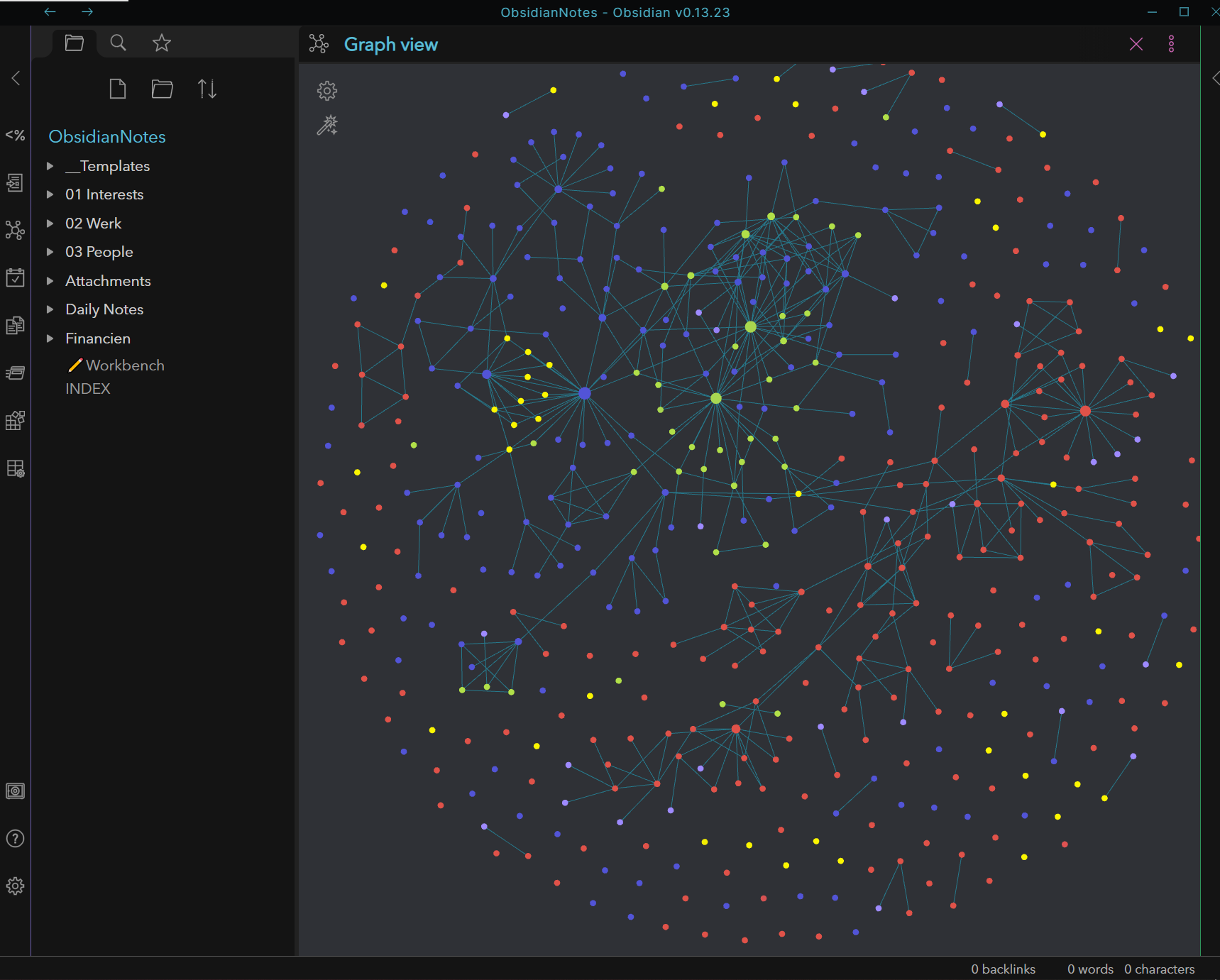
- Using Maps of Content (discussed in MOCs & Idea Emergence. Basically what this means is that you set up some larger pages that are kind of used as an index to link to notes of that subject. You can set these up in a hierarchical structure where a central index MOC links to other MOCs of a specific field of interest, which link to an MOC of a particular subject. Setting this up early on will help you form and maintain structure as you take notes.
- Star notes that you frequently access and find them in the star tab.
¶ Program Layout
Thinking about the layout of your program can be of great help. Take a look at the screenshot in the beginning of this page. - You can set up notes you access frequently in a pinned Window, like the bottom right of the screenshot (easy access to frequently used links during work time). - The top right shows the local graph (opened up by ctrl+p, and typing open local graph, then pin it on the window you want). Using this you can easily switch between notes linked in the current note or notes that link to it.
¶ Keybindings
You can fully personalize your keybindings in Obsidian. This is also true for any plugin you install, and for any sort of command you want to run (see those using ctrl+p). Combining this with plugins like Templater will give you a lot of options to optimize your workflow. A tutorial on some ideas for keybindings can be found here.
¶ Plugins
There are a lot of great community plugins that can help you personalize the way you like to work. One great example is the very simple Paste URL into selection plugin (which does exactly what you think it does).
There are also a bunch of core-plugins that extend functionality and most of them are quite useful, so defenitely play around with them.
A really useful one is the daily notes plugin. With it, you automatically create a daily note based on a template, which you can fill with your to do lists and notes for that day.
Some ideas for plugins are discussed in this video.
¶ Themes
There are so many great community themes you can use, they extend functionality as well as change around the layout of the interface. I recommend the Dracula theme.
¶ Templates
Templates can be used to quickly automate parts of the note taking for you. They work by inserting a piece of text from a template quickly that you can then fill in yourself. There are some variables to autofill, e.g. Template:Title gets replaced by the name of your note. This is not limited to full note templates but can also be useful for small snippets of text, like a list of tags, your email adress, the date and time, code blocks, etc. This functionality can be extended even further with the Templater plugin.
A good tutorial on how to use templates to your benefit can be found here
¶ Play around
It is very important to play around with this and find out what works for you! Don’t expect to find your perfect workflow first try, and understand that this is a learning process. It will take some experimentation and getting used to, and doing this early on will help you in the long term.
¶ Random Tips and Tricks
¶ Mathjax
You can actually render LaTeX math equations in Obsidian using a javascript library called mathjax (installed by default), which converts markdown to Latex math equations.
$$X_k = \frac{1}{N} \sum_{n=0}^{N-1} x_ke^{i 2 \pi k \frac{n}{N}} $$
$\pi$Comprehensive overview found at Comprehensive Overview | LaTeX Mathjax Equation In Obsidian
¶ Useful plugins to check out
- Code block copy Obsidian Plugin
- In markdown you define code blocks to create little snippets of code for in your notes. Pieces of code you often use or easily forget might be handy to have available to copy-paste whenever you need it. This simple plugin adds a copy button to any code block so that you can easily use and apply your code snippets.
¶ Useful note templates
- Handy TU Delft quick links and copies
# TU Delft
## Handy URLs
- [HRI-Wiki](https://hri-wiki.tudelft.nl)
- [Web-Mail](https://webmail.tudelft.nl/)
- [E-service TU Delft](https://e-service.tudelft.nl/EService.html?locale=en#person)
- [Webdata](https://webdata.tudelft.nl/)
- [Webprint](https://webprint.tudelft.nl/)
- [Xerox Printportal TU Delft](https://printportal.tudelft.nl:9443/end-user/ui/login)
- [Citrix - Weblogin](https://weblogin.tudelft.nl)
- [TIM - Hours](https://hours.tudelft.nl)
- [Payslips](https://www.payslip.tudelft.nl/)
- [ICT & Software](https://www.tudelft.nl/studenten/ict/ict-voorzieningen/online-ict-diensten)
- [Hardware & Software info](https://tudelft.topdesk.net/tas/public/ssp/content/detail/service?unid=ea6fcf970be647b5a46d2a85cc1377ec&from=0215d798-ca84-4b69-8a2e-66924687e046)
- [Opleidingsportaal](https://tudelftgs.opleidingsportaal.nl/en-us/)
- [Brightspace](https://brightspace.tudelft.nl)
## Other Stuff
- Email adress
```
email@tudelft.nl
```
- Employee/Student number
```
1234567
```
- NetID
```
netid
```
- Citrix login
```
dastud\netid
```